How to Install IPTV on Amazon Fire Stick ?
To install IPTV on your Amazon Fire Stick, enable Apps from Unknown Sources in settings, install the Downloader app, and use it to download your desired IPTV app.
Launch the IPTV app, input the M3U URL or Xtream Codes API from your IPTV provider, and follow the on-screen instructions to configure channels.
For an optimal streaming experience, consider using a VPN to prevent ISP throttling and enhance security. Keep exploring to uncover more tips and tricks.
1- Prepare Your Fire Stick
First, turn on your Fire Stick and don’t forget to plug it into your TV too.
Also, make sure the Fire Stick is connected to an unchanging Wi-Fi network.
2- Enable Apps from Unknown Sources
To install IPTV apps that are not available in the Amazon App Store, you’ll need to enable apps from unknown sources. These are the steps:
First of all, from the Fire Stick home screen, open the Settings screen by clicking on the gear icon.
Proceed to choose My Fire TV.
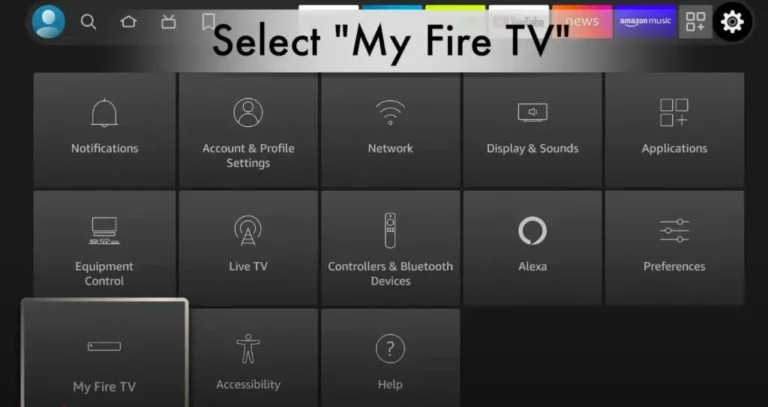
Select About.
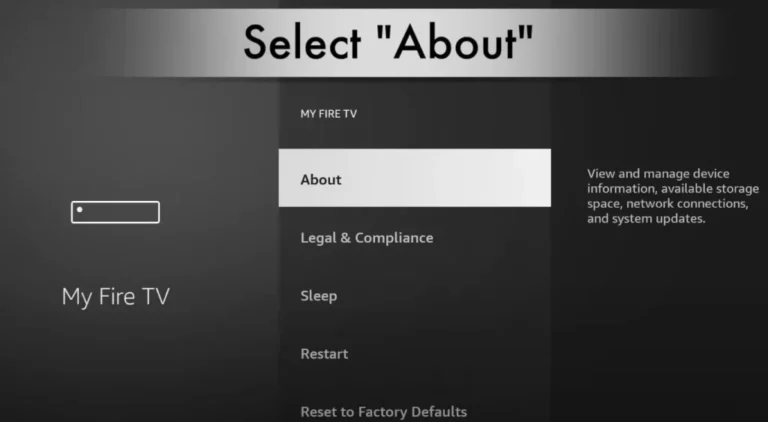
Next, Click on Fire TV Stick “7 times”
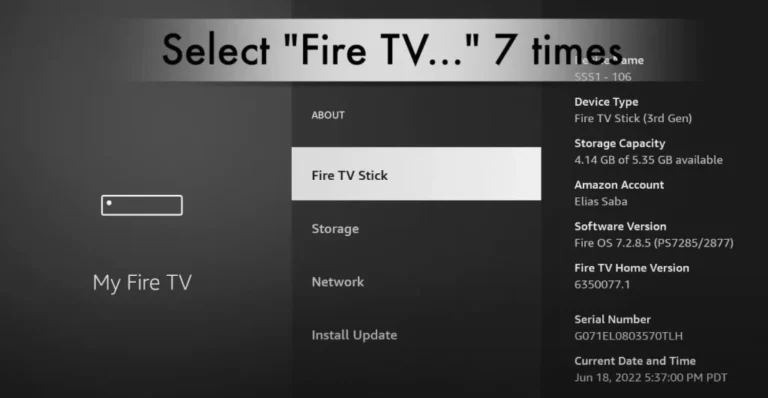
You will see a message saying that you are already in Developer Mode.
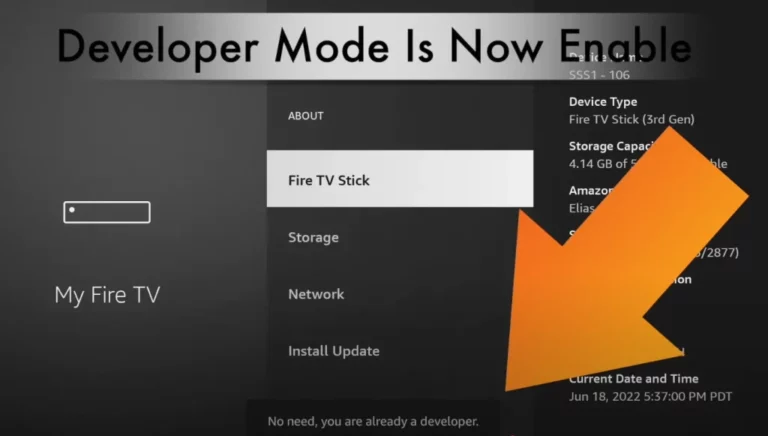
3- Install Downloader App
The Downloader app will assist you in getting the third-party IPTV apps since that is its functionality:
Start by opening the Amazon App Store on the Fire Stick.
Then enter the Downloader app in the search box and hit Enter
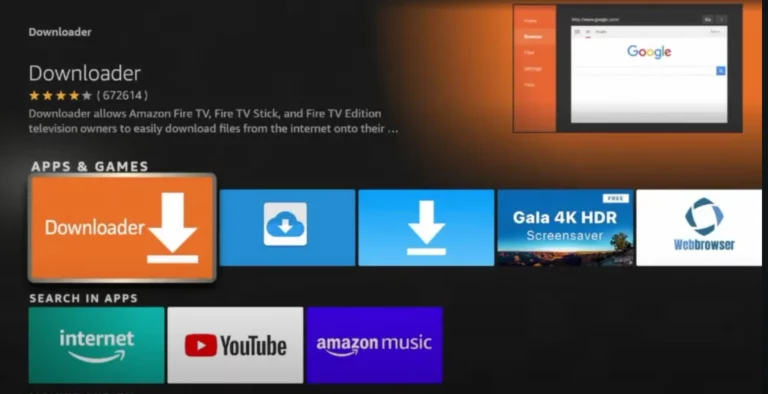
Click on Install after finding and downloading it.
4- Download the IPTV App
Once you have the Downloader app, install an IPTV app by following these steps:
Launch the Downloader application.
Enter the IPTV app’s APK link code 3039378 in the URL field.
Lorem ipsum dolor sit amet, consectetur adipiscing elit. Ut elit tellus, luctus nec ullamcorper mattis, pulvinar dapibus leo.
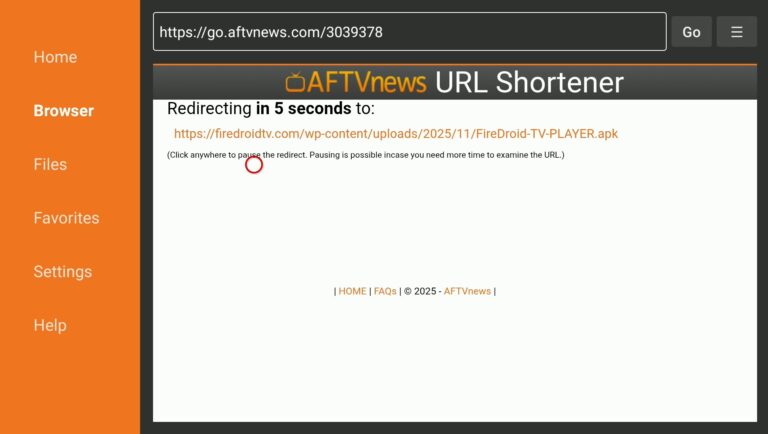
To allow the app to download, click Go.
Click Install after the download is complete.
5- Open the IPTV App
Go to Your Apps & Channels after installation.
Locate and launch the IPTV app that you installed.
Lorem ipsum dolor sit amet, consectetur adipiscing elit. Ut elit tellus, luctus nec ullamcorper mattis, pulvinar dapibus leo.
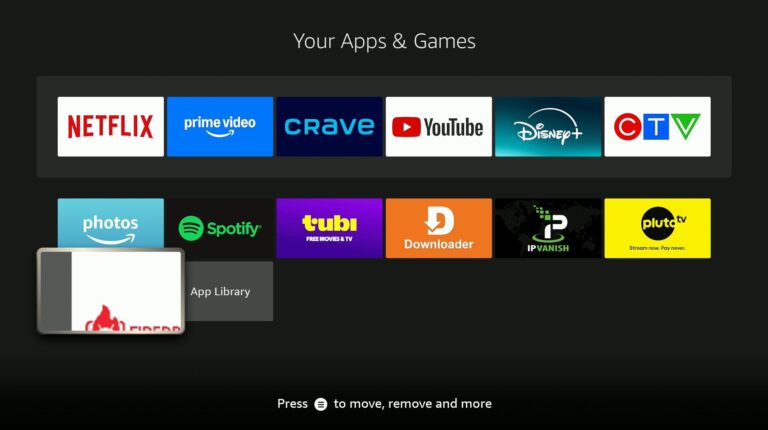
6- Create an IPTV Account
Select Add playlist
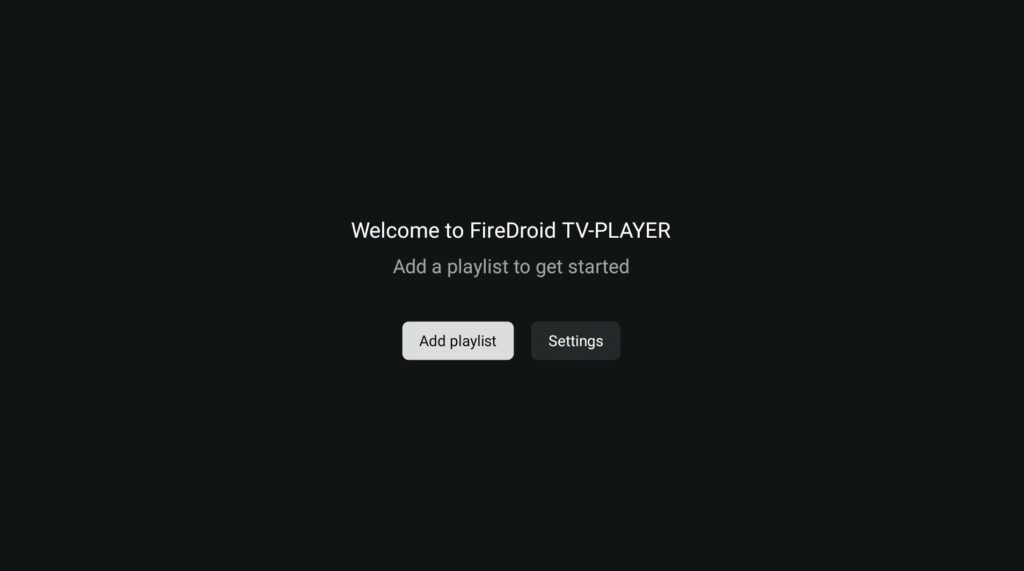
6- Select Service
Select FireDroid TV Service.
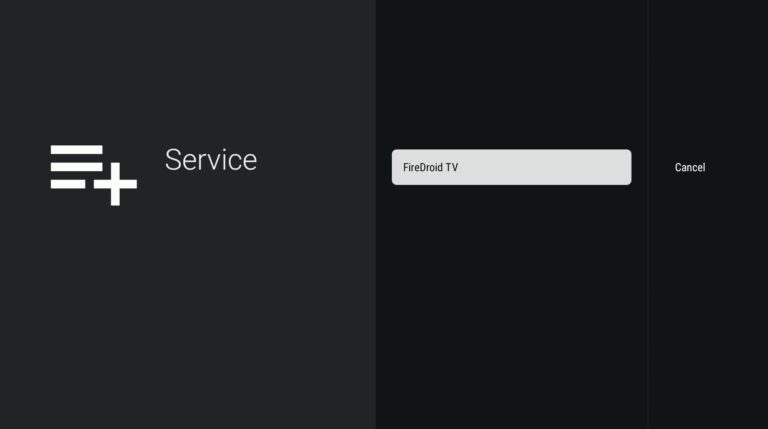
7- Your Login Details
Enter your Username and Password and select Next.
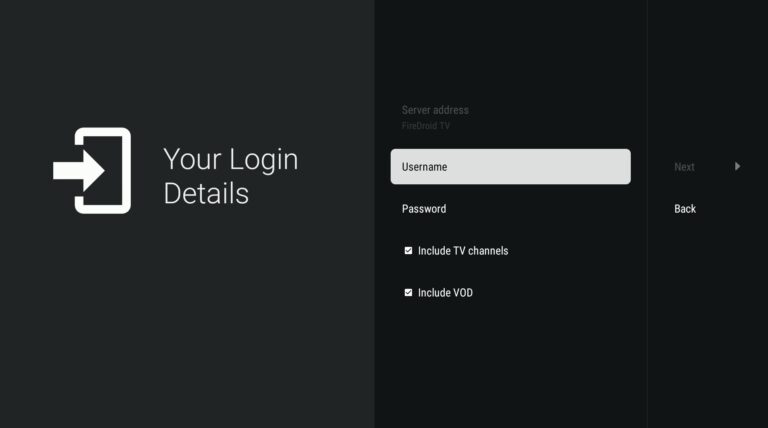
Await the loading of the channels and content.
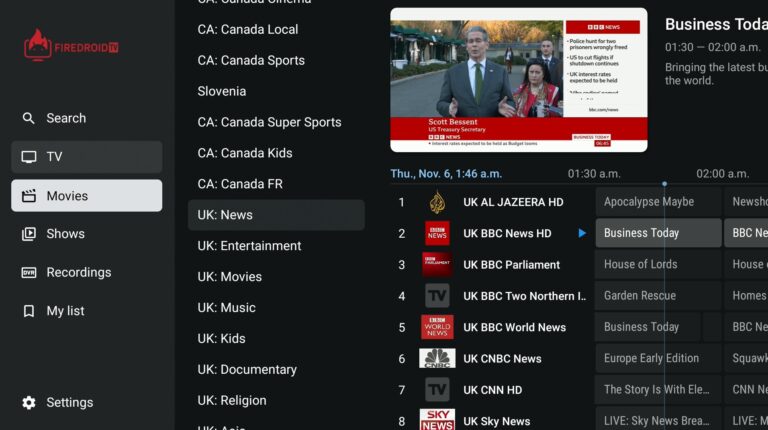
8- Take Advantage of IPTV on Your Fire Stick
You can now use your IPTV subscription on your Fire Stick to stream live TV, movies, and shows.
Explore other features, access VOD (Video On Demand), and browse through channels using the remote.
Last Words of Advice :
Consistent Internet Access : For HD streaming, a minimum speed of 10–25 Mbps is advised.
Make use of a VPN : Consider utilizing a VPN for privacy and security in order to get around geo-restrictions and guarantee more fluid streaming.
Frequently Asked Questions
Is There a Free IPTV for Firestick?
While free IPTV services exist for Firestick, they’re often unreliable and legally questionable. Consider paid IPTV subscription plans from reputable providers, offering compatible channel packages, setup guides, and support for optimal performance and peace of mind.
Is Firestick Good Enough for IPTV?
Your Fire Stick’s powerful hardware, intuitive interface, and extensive app compatibility make it an excellent choice for IPTV streaming. With ample storage, seamless setup, and high-quality playback, you’ll enjoy a top-notch IPTV experience on your Fire Stick.
How to Setup IPTV Streaming Service?
To set up IPTV streaming, select an IPTV provider and subscription plan. Install the provider’s app, enter your login details, and configure settings. Customize your channel lineup and troubleshoot any issues for optimal streaming performance.

